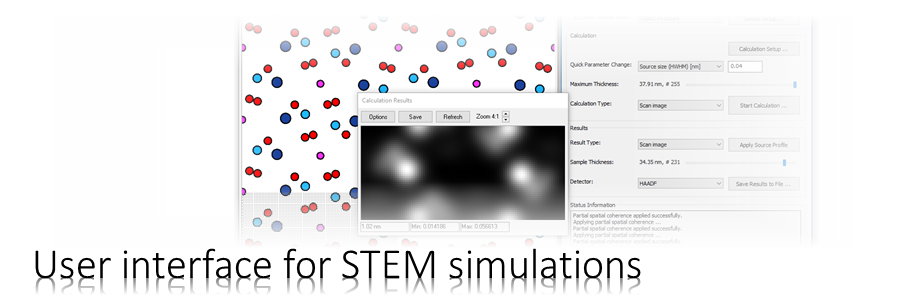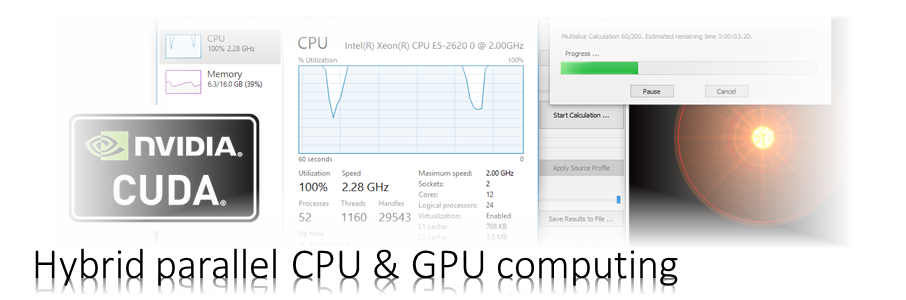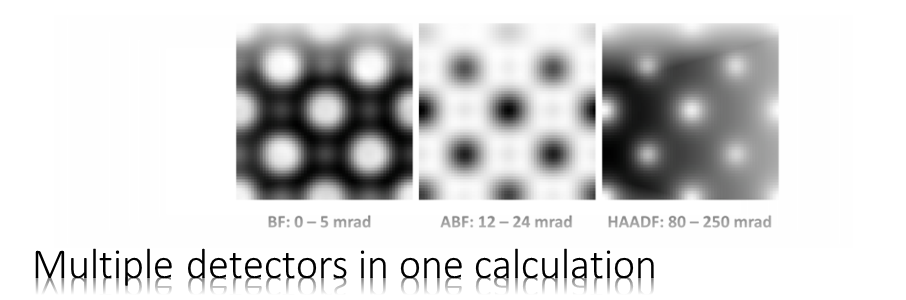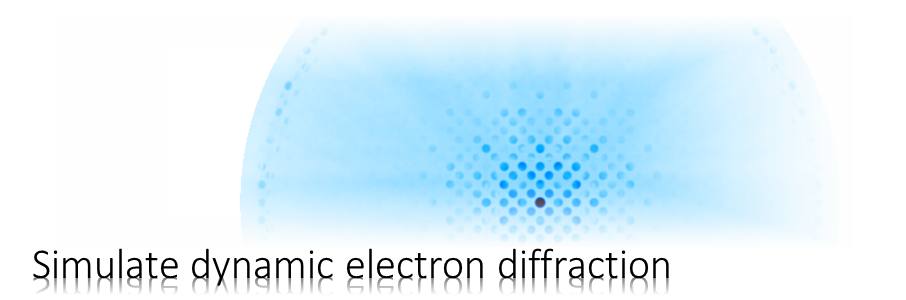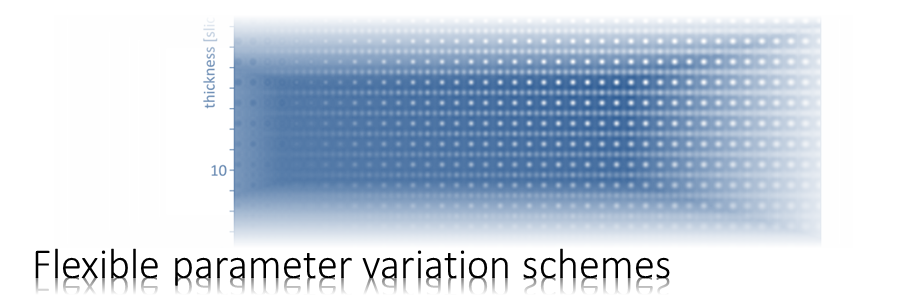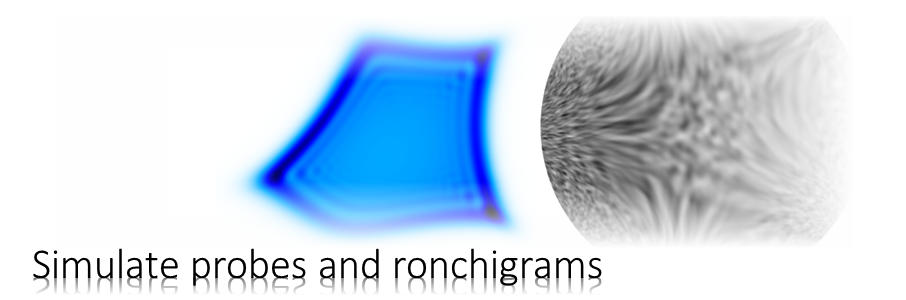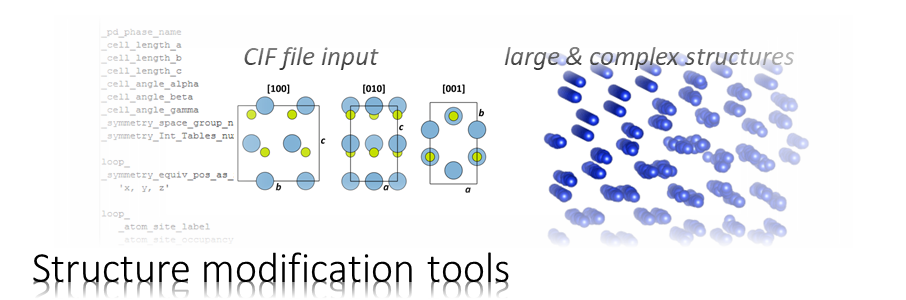Recommended hardware requirements
64-bit operating systems
8 GB working memory
150 MB disk space
Dr. Probe GUI special requirements
Microsoft Windows 7 or higher
Nvidia display drivers version 441.xx or higher
Supported Nvidia Micro-Architectures (compute classes):
Kepler (3.x), Maxwell (5.x), Pascal (6.x), Volta (7.0, 7.1), Turing (7.5)
Windows OS installer script
1. Download the installer archive and store it on your hard drive.
2. Unzip and execute the installer with administrator rights.
Dr. Probe will be installed in the program directory of your system. A start menu named ‘ERCtools‘ is created where you find links to the applications and documentation. You may use the ‘Dr. Probe command-line‘ for running the command-line tools from arbitrary working directories.
Manual procedure
1. Download the archive containing the Dr. Probe binaries and store it on your hard drive.
2. Unzip the binary to any location on your hard disk.
3. (optional)
Add the installation folder to the user PATH environment variable:SETX PATH C:\Simulations\DrProbe.
Installing an updated version of Dr. Probe can be performed by (A) running the installer script, or (B) by overwriting the files in the installation folder in case of a manual installation.
The installer script (installation route A) will first uninstall the existing Dr. Probe version before installing the new version. Registration information persists on your system and must not be updated.
Installer script installation
Remove “ERCTools – Dr. Probe” using the Uninstall option from your App list under system Settings from the list of Programs and Features found in the Control Panel.
Manual installation
Delete the Dr. Probe installation folder.